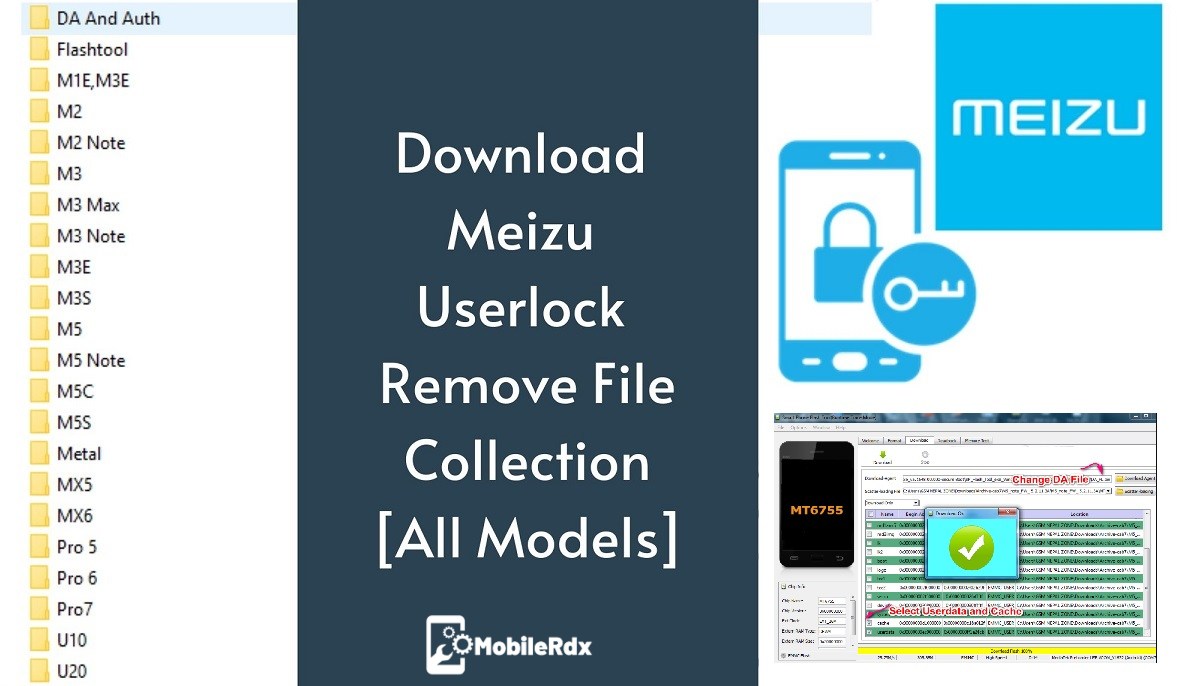
Once again we are here with Meizu Userlock and pattern unlock remove file collection. If you are a Meizu Android Smartphone user and forget pattern lock or PIN lock of the device then this method is for you. Moreover, this method can also remove FRP lock from Meizu mobile.
Most probably you may know that users can remove pattern lock or PIN lock from any android device by a factory reset. But the problem is that Vivo device will ask to enter the existing password to perform factory reset. Same as, In any condition, if you are able to factory reset the device, you have to enter existing Google account password to remove verification screen on Meizu phones.
Just enter the correct Gmail ID and password which you were using on the device before factory reset but what if you don’t have password. In that case, you have to bypass Meizu frp lock.
Benefits Of Meizu Userlock Remove File
Unlock Meizu Pattern lock
Unlock Meizu pattern lock without losing data
Unable to factory reset Meizu then use this method.
No need to buy any premium tool to unlock Meizu mobile.
Unlock Meizu phones without flashing firmware.
Unlock Meizu FRP Lock.
Unlock Meizu pattern lock without losing data
Unable to factory reset Meizu then use this method.
No need to buy any premium tool to unlock Meizu mobile.
Unlock Meizu phones without flashing firmware.
Unlock Meizu FRP Lock.
Meizu Userlock Remove File Collection Download Link
Please Note That This file contains all the Data / Flashtool / DA / Auth files
M3 Note and the U20 are the DA’s place for DA_PL.bin
In the M2 / M2 Note / M5 Note, the DA space is DA_Swsec.bin
In M3 / M3s, DA_PL_Crypto20.bin
On Mx4, you have to select the DA that is DA_Sesec_Crypto20.bin
As for Auth, I’ve added it for the M5C
In the M2 / M2 Note / M5 Note, the DA space is DA_Swsec.bin
In M3 / M3s, DA_PL_Crypto20.bin
On Mx4, you have to select the DA that is DA_Sesec_Crypto20.bin
As for Auth, I’ve added it for the M5C
How To Use Meizu Userlock Remove Files
-Once downloading finish.
-Extract “SP Flash Tool” & also extract “Scatter file” on your desktop.
-Run as administrator “SP Flash Tool”.
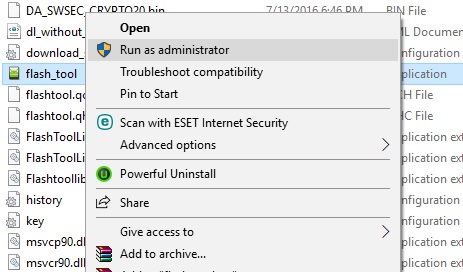
-Go to “DOWNLOAD” tab.
_Click on “Download Agent” button and load Da.bin file from Sp flash tool folder.
-Click on “Choose” from (scatter-loading File).
-Give there file path of “scatter file”.
Select Only Userdata
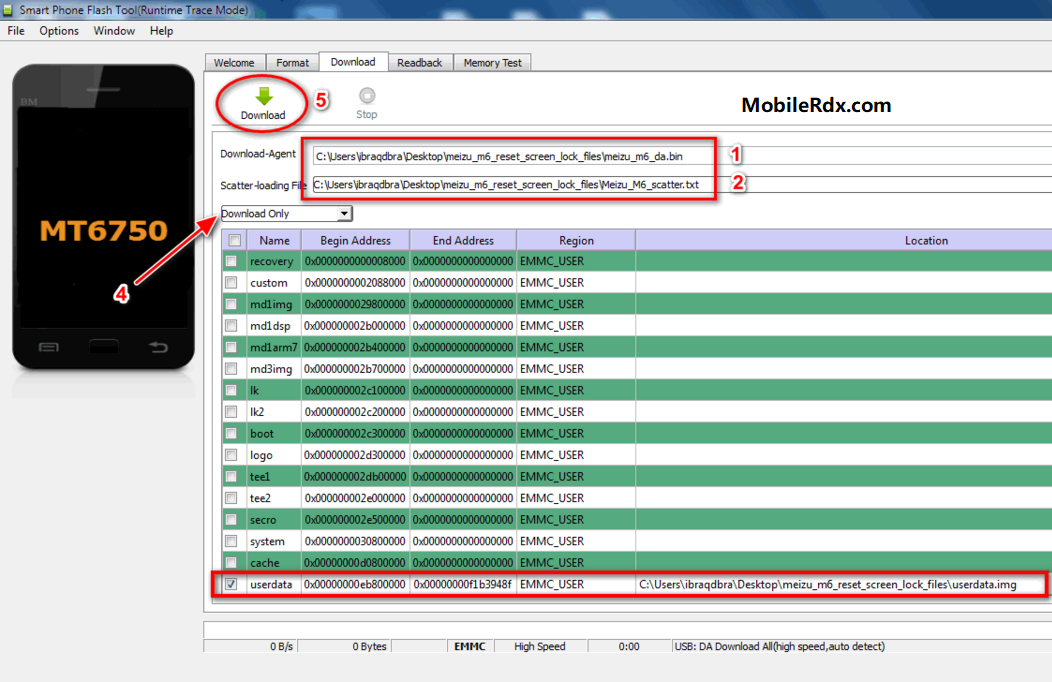
Recheck everything and then hit on “Start” button to start FRP removing process.
Come to the device, Power off it properly. Now press & hold volume up key + power key together and insert USB cable at the same time. Wit for few seconds, sp flash tool will detect your device automatically.
Once your device detected with pc, process will start. [Don’t unplug the USB cable in any how condition]
End of the process you will see Successful message on the screen.
Done!!!!
How to Bypass FRP/Google Lock from Meizu [MTK] Devices
1. Dissemble phone (take out SIM tray, remove back cover, disconnect fingerprint flex)
2. Disconnect BATTERY !!!
3. Open SP_Flash_Tool_v5.1824_Win and select DA, Scatter and AUTH file as shown in the video tutorial
4. Go to Format Options and Select Manual Format, input Begin Address and Format length – check Y6_2019_FRP_WIPE.txt
5. Connect Test Point and USB cable to phone (DO NOT connect the cable on PC/Laptop for now)
6. Click Start on Format Options and Connect USB cable on PC/Laptop – MediaTek USB Port will appear now and FRP partition will be wiped
2. Disconnect BATTERY !!!
3. Open SP_Flash_Tool_v5.1824_Win and select DA, Scatter and AUTH file as shown in the video tutorial
4. Go to Format Options and Select Manual Format, input Begin Address and Format length – check Y6_2019_FRP_WIPE.txt
5. Connect Test Point and USB cable to phone (DO NOT connect the cable on PC/Laptop for now)
6. Click Start on Format Options and Connect USB cable on PC/Laptop – MediaTek USB Port will appear now and FRP partition will be wiped
– If you see MediaTek Preloader Port instead, this means Test Point is wrong or it timed-out – TRY AGAIN.
– DO NOT FORMAT any other Partition or DO NOT ATTEMPT to Upgrade/Download firmware if your phone has ONLY FRP/Google Locked.
– This FRP/Google Lock Bypass procedure is RISK-FREE (if you follow it properly). However, I WILL NOT be held responsible for any brick.
– DO THIS ON YOUR OWN RISK, OF COURSE!
– DO NOT FORMAT any other Partition or DO NOT ATTEMPT to Upgrade/Download firmware if your phone has ONLY FRP/Google Locked.
– This FRP/Google Lock Bypass procedure is RISK-FREE (if you follow it properly). However, I WILL NOT be held responsible for any brick.
– DO THIS ON YOUR OWN RISK, OF COURSE!
0 Comments